SEO is important for any website not just WordPress. WordPress SEO by Yoast is most recommended and a must-have for WordPress. Our TopTechyTips team recommends Yoast SEO since day one. If you care about ranking on Google’s first page then Yoast is a must for you.
If you haven’t installed it, let’s begin step by step.
Why Yoast SEO for WordPress?
WordPress does not have any in-built features that will allow users to manage their SEO of the website. With Yoast, it’s easy to manage website content, such as titles, meta tags, descriptions, sitemaps and so on. Therefore, this little plugin can rank your websites.
Installing Yoast SEO

Follow these steps to install the WordPress SEO service for your website.
- Go to Dashboard (Panel)
- Click on Plugins
- Add New
- Write “WordPress SEO by Yoast” into the search box
- Click Install Now link written below.
- Click Ok.
- Yoast will be downloaded, just click on “Activate Plugin”.
There you have it. You’ve successfully installed and activated the plugin. However, what’s more? How will you set it up? Follow me.
Setting up Yoast SEO in WordPress
After activating the plugin, you will see a new SEO menu appearing on the dashboard.
Therefore, we are going to talk about some of the most important settings and configurations that you might want to consider doing. The importance of each setting varies. But I should talk about generic stuff.
For the first step, you should change your Permalinks structure. Go to Dashboard > Settings > Permalinks. It is best to use the Post Name permalink structure.
Info in Dashboard
The most important setting of Yoast SEO is to set your info in Dashboard > SEO > Titles and Metas > Home.
It’s a fact that search engines display a max of 156 characters from the Meta description tag. Therefore, keeping the description short will be valuable for you. A great readable description will do the trick for you.
Now we are going to talk about adding keywords and meta descriptions in WordPress. Do you want to add keywords and meta descriptions in WordPress but don’t know where or how to do it? Moreover, meta keywords and meta descriptions improve the overall SEO of a WordPress website. By should you add them? Let’s talk about it.
Why should you add Keywords and Meta Descriptions in WordPress?

Keywords and meta descriptions allow the search engines to know more about your website and it’s posts or pages. Keywords are those important words or phrases that people tend to use to search if they’re looking for something.
Moreover, the meta description is the description of what sort of page or post do you have on your website. Keywords and descriptions are HTML tags which get into your website’s header. Therefore, WordPress SEO plugins make it easy for you to integrate them into your WordPress right from your admin panel.
Every page and every post is editable. What is the importance of SEO? It’s a fact that we don’t know how this stuff works. Search Engines tend to hide this information. However, we are quite sure that it has a huge role in ranking your website.
On the other hand, some SEO experts believe that keywords aren’t that important in ranking. Moreover, Google itself says that they don’t give importance to these meta keywords. However, other SEO experts believe that they do play an important role in building the reputation and ranking of the website. These wars will continue to grow but I believe that it works.
To catch the reader’s attention, meta description and keywords do play an important role. Therefore, let’s talk about how to easily add keywords and meta description using Yoast SEO in WordPress.
Meta Keywords Yoast SEO WordPress
Yoast SEO comes with some in-built support for keywords and meta descriptions. But the thing is that they are turned off by default. The first step is to enable it. Therefore, after enabling you’ll be able to add meta keywords on your WordPress site.
You have to start by visiting the SEO > Dashboard. After going on the dashboard click on “Features”
Therefore, now you will have to click “Enabled” on the “Advanced settings pages” option. Click on save changes to save your settings. The page will reload and you’ll see a bunch of new options under the SEO menu.
The next step is to go toward the SEO > Titles and Meta page. Click on the “Other” option. Now you’ll see “Use meta keywords tag?” option. Enable that setting. Click on save changes button to save your settings.
Now you have fully turned on the option of meta keywords support in Yoast SEO for WordPress.
Now you can add meta keywords and descriptions to the post and pages of your WordPress website.
Keywords and Meta Description for WordPress Posts and Pages

This is the main part. The first step you need to do is to edit a post or the page in which you want to add Yoast SEO. You will be able to add keywords and meta descriptions.
The next step is to scroll down until you see the “Yoast SEO” box. There will be a Meta box of Yoast SEO right there. You will see your site title that has an auto-generated description. That description is called “Snippet”. There will be a meta keywords option.
You have to enter keywords and you should separate by comma. In Yoast SEO premium, you can add 10 keywords and phrases.
One tip to use keywords is to always write keywords that are relevant to the subject of your page. Moreover, you need to edit the snippet button to enter the site’s description. There you will see SEO title, slug and Meta description.

Make sure to use the main keyword of yours at least once in the description. After filling out the required information, just close the snippet editor.
BOOM! You’ve successfully added both meta keywords and description for SEO in WordPress post. Therefore, you can save or even publish a page or a single post. What about the homepage?
Adding Keywords and Meta Description in the homepage
You can also add keywords and meta description for your website’s home page in WordPress using Yoast SEO. Let’s move further onto our tutorial.
Go to SEO > Titles and Metas page. Click the “Homepage”. You will see this in the tabs. There, you can add a custom template, description and meta keyword templates for your homepage. Click on the “Save Changes” button to save your settings again.
BOOM! You’ve added it successfully.
Meta Keywords for Category

Moreover, you also have the choice to add keywords and descriptions to the categories and tags. It is as simple as the article gets.
First of all, you need to go to Post > Categories page. There click on the edit button on the category you want to edit and click the edit link.
It will open a category editor page. There, as you scroll down you will see Yoast SEO meta box. Now, like always you have the right to edit snippet along with SEO title and the description of the category.
After that, you have to click on settings to enter meta keywords that will be used for that particular category.
Always check the ‘Update’ button to save your settings. You can repeat these steps to add keywords and meta descriptions to any blog post or any page that you’ve created. Moreover, let’s talk about some of the key advantages of using SEO on your website.
Benefits of SEO
Let’s suppose you land right onto the first page of search engine sites. Therefore, more and more people will be aware of your website. As more people will visit your website, you will get more social media follow-ups and people will look up to you.
Conclusion
In conclusion to all this, using keywords and meta descriptions for your WordPress website is super important. This is because it’ll improve your SEO ranking. Moreover, SEO improves the overall ranking of your website.
Eventually, you’ll get a lot more traffic with a lot more followers. Your website will have a huge step up in terms of fame. Therefore, using the Yoast SEO plugin can make your long-lasting dreams come true.
SEO will help you ace all the competition. Make sure to use Yoast SEO on your WordPress website too. It’s is 10/10 recommended by our team.








































Leave a Reply