After making your website, do you want to change your WordPress theme? The beauty of WordPress is its simplicity and ease for users to change themes and manage various themes on their websites.
However, changing the theme might cause a big ruckus all over your platform. It’s a very important event for you and your audience. There are certain things that you should be super careful about so that you don’t lose data and traffic from your WordPress website.
Safety is the first thing you should be concerned about. Whether it’s SSL security or overall security, it’s always better to be careful and taking precautions should be the priority in any risk-taking thing of your website.
We are going to talk about how to change the WordPress theme on a live site. I’ll divide everything into steps to make things easy. So sit tight and follow the article.

Precautions
Let’s be ultra-careful about what we do. Changing the theme is pretty easy and can easily be done with just some clicks. Therefore, it is recommended that you should follow these steps that I am going to mention.
Therefore, your process of changing the WordPress theme will go smoothly without any kind of damage what so ever. It’s always good to take precautions and you will not be affected even if something bad happens.
1. Copy additional code
Some WordPress users like to customize their current theme by adding chunks of code in their website theme. As they are made just one time, people tend to forget about them. You might have some really important code like adding a function or some sort of thing and integrating it into your theme. Therefore, it is forgotten after adding it into the PHP Functions file of theme. If you’ve done something like this, make sure to make a backup of the additional chunk of code you put into your previous theme. Therefore, saving this code will help you add it to the newer theme you will be using. You can add your custom code to the new theme that you’ll add as a WordPress theme.
2. Loading Time
You might have great loading times in your current theme. However, what guarantee do you have your new website will perform the same? This is why you need to check the loading time of your current website.
After that, you can compare it to your newly installed theme. This will give you the time difference and it’ll be easy to compare with your new theme.
Speed is one of the most important factors in user experience and Search Engine Optimization (SEO). Therefore, your new theme should be faster than the old one. There are many tools from which you can check the speed of your website. We recommend the Pingdom tool.
You just have to enter the URL along with the region you want to rest from. It will check page speed and give recommendations properly.
Therefore, make sure to test every single page of your website. It’ll make it easier to test everything afterward.
3. Backup tracking code
We all use analytics tracking codes on our websites. Therefore, Some people integrate those codes right into their theme files. By this, WordPress themes allow you to add Analytics code or even Adsense in panel settings.
Moreover, this is one of the biggest blunders a developer or WordPress user can make. You have to make sure that you make a backup of your tracking code. Or else it will be a mess while changing your WordPress theme. You will lose all your analytical data and that’s horrible.
After backup of data, you can add the code to your newly installed WordPress theme. To make everything easier, you can install Google Analytics on WordPress using Monster Insights. This will take care of everything.
4. Making a Backup
There can be many mishaps in changing the WordPress theme. Therefore, it’s recommended to take a backup of everything including your posts, plugins, images, and even database before changing your WordPress theme.
There is a WordPress Backup Plugin that you can use to create the backup of your entire site. Just in case, make sure to create a full backup of your website on your computer. Therefore, if something goes wrong, you can easily retrieve everything back.
5. Maintenance Mode
You don’t want to ruin your consumer’s experience by changing the website in real-time. Therefore, it’s recommended that you put your website in maintenance mode. You can design your beautiful page to make it look pleasing.
This way, people won’t think that your website is foul or something is wrong with it. You can easily do whatever you want while the website is in maintenance mode.
Installing a WordPress Theme
After performing all these careful precautions for your website. What is the next thing to do? It’s obvious to install the theme that you want to integrate into your website.
Moreover, it is a fact that there are thousands of WordPress themes to choose from. They are available to you for free. In this tutorial, I am going to talk all about installing and changing the WordPress theme manually.
Let’s talk about some of the best themes for WordPress.
1. Divi

Divi is by far the most popular WordPress theme we see today. It allows you to build any kind of website you want with its flexible controls. Therefore, it has big support for drag and drop.
It includes 20+ pre-built layouts. Moreover, it comes with 46 content elements. Therefore, flexibility is uncanny. You can customize it to your liking. All the changes you’ll see will be in real-time. Therefore, Divi is my number one recommendation for theme changing.
2. Astra

Astra is all about that lightweight and speed life. It’s is a lightweight and speed friendly WordPress theme. It’s also compatible with many page builder plugins like Divi and Beaver Builder.
It is an RTL-ready theme. Therefore, you can start your website in any language you want to. Moreover, you can even create a multilingual website with the use of ASTRA on your WordPress website.
Moreover, Astra can also be easily integrated into the WooCommerce plugin. Therefore, creating an online store isn’t a problem. You can do it without any hassle. If you’re new to WordPress then Astra is highly recommended
3. Studio Press

StudioPress has to build Genesis which is a very popular WordPress theme framework. You can design some mind-blowing websites with the use of Genesis and some other StudioPress theme.
The main advantage of it is that you’ll get more than 35 StudioPress themes for free if you sign up with a WordPress engine hosting plan.
4. OceanWP

Ocean WordPress is a multipurpose one. It’s a responsive WordPress theme. There are multiple demo templates that you can test and further use them.
Compatibility is one of the main key points of using OceanWP. With the use of extensions, you can take your experience to a whole other level.
5. Beaver Builder

It is one of the best drag and drops page builder that allows you to build some beautiful pages for your website even if you do not have any coding skills. It is compatible with almost every WordPress theme there is.
Therefore, it’s really popular in creating a custom WordPress theme too. These are all our theme recommendations which you should check out. Page builders always make your job easier with minimum effort and maximum output.
Changing WordPress Theme on Live Site

After testing a new theme, it’s time to switch the theme on your WordPress website. It’s pretty simple to do.
All you have to do it to go to Appearance > Theme from the left sidebar of the WordPress admin panel.
Right on that page, you will see all your themes. Therefore, you can download new themes or activate your themes from that page. After choosing a theme, all you have to do is to click on the Activate button.
It’s as simple as a cake. You will be able to see all the new themes right in that section. Here are the following steps you have to follow.
- Login to the WordPress Dashboard
- Click on “Appearance”
- Choose your desired theme
- Click on “Activate”
After doing all these steps, just make sure to test your website from head to toe. Therefore, now you’ve successfully changed the theme on live site. Congratulations.
Final Thoughts
Now you know how to change the theme on a live site. Therefore, themes are really important for your WordPress website. This is because people are attracted by just looking at your WordPress website theme. So the conclusion is that, before applying or testing out themes on your website, always be careful in taking all the precautions that I’ve mentioned up ahead.
Nobody wants to lose their data on the websites. Therefore, it’s always recommended to use precautions as you escape from hard times that time might give you.








































Leave a Reply